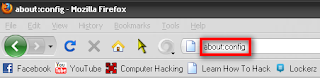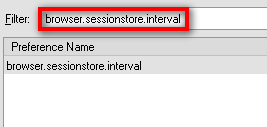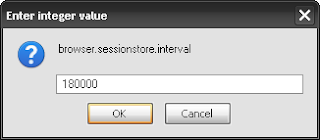Did you people ever wish to set-up multiple home pages in Firefox?
If you said yes, then you are at the right place. Here’s the way to do this little but, useful little trick.
Suppose you would like to set Facebook, Google and YouTube as your homepages. Then try this tweak in Firefox to set multiple homepages. This is what you should do:
Example:
http://www.hackpconline.com/|
Now next time when you start Firefox all of your three home pages will be displayed simultaneously.
Enjoy The Trick.. :-)
If you said yes, then you are at the right place. Here’s the way to do this little but, useful little trick.
Suppose you would like to set Facebook, Google and YouTube as your homepages. Then try this tweak in Firefox to set multiple homepages. This is what you should do:
- Go to Tools>Options>Main
- In the When Firefox starts drop down menu choose Show my home page.
- In Home page give your homepages separated by a | (pipe symbol).
- Click OK
Example:
http://www.hackpconline.com/|
Now next time when you start Firefox all of your three home pages will be displayed simultaneously.
Enjoy The Trick.. :-)