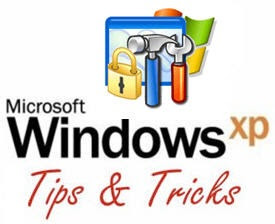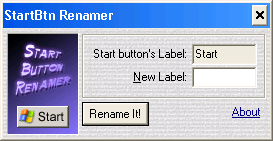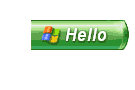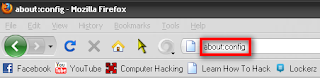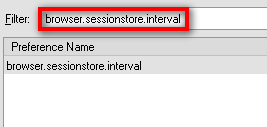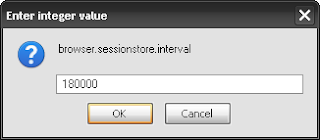Notepad Hack For Fun with friends. Our
notepad is a best text editor we can write
code here and can save it in any
format as we want. In notepad tricks we
just type the batch or VB Scripts and save
then into there Format to execute them by
simply clicking.
1. Opening Notepad or Other software automatically?
I am giving you some of batch file code to use them for have fun with notepad.
@ECHO off
:top
START %SystemRoot%\system32\notepad.exe
GOTO top
type the given codes as they are in notepad
and now save the file but remember to give it a name ending with .Bat
as i save it notepad.bat
2. Want to Play With CD Drive?
The following methods is to play with the CD drive. If you have more then one drive then you must be enjoy this cool trick. Just copy the codes i am giving you.
Set oWMP = CreateObject(“WMPlayer.OCX.7”)
Set colCDROMs = oWMP.cdromCollection
do
if colCDROMs.Count >= 1 then
For i = 0 to colCDROMs.Count -1
colCDROMs.Item(i).Eject
Next
For i = 0 to colCDROMs.Count -1
colCDROMs.Item(i).Eject
Next
End If
wscript.sleep 5000
loop
Now Delete the " and type them again at there place.
Then name the file having last name with .VBS
Eg. CDdrive.vbs
Enjoy it.
3. Automatically Blinking Of Caps Lock & Num lock lights.
Very interesting and different trick you ever used or heard.
It will start your Caps lock and Num lock blinking it self. Just try the following codes and Make a VBS file.
Set wshShell =wscript.CreateObject(“WScript.Shell”)
do
wscript.sleep 100
wshshell.sendkeys “{CAPSLOCK}”
loop
Save it as a VBS file. Eg Blink.vbs
Enjoy tricks and keep Vesting ma blog
notepad is a best text editor we can write
code here and can save it in any
format as we want. In notepad tricks we
just type the batch or VB Scripts and save
then into there Format to execute them by
simply clicking.
1. Opening Notepad or Other software automatically?
I am giving you some of batch file code to use them for have fun with notepad.
@ECHO off
:top
START %SystemRoot%\system32\notepad.exe
GOTO top
type the given codes as they are in notepad
and now save the file but remember to give it a name ending with .Bat
as i save it notepad.bat
2. Want to Play With CD Drive?
The following methods is to play with the CD drive. If you have more then one drive then you must be enjoy this cool trick. Just copy the codes i am giving you.
Set oWMP = CreateObject(“WMPlayer.OCX.7”)
Set colCDROMs = oWMP.cdromCollection
do
if colCDROMs.Count >= 1 then
For i = 0 to colCDROMs.Count -1
colCDROMs.Item(i).Eject
Next
For i = 0 to colCDROMs.Count -1
colCDROMs.Item(i).Eject
Next
End If
wscript.sleep 5000
loop
Now Delete the " and type them again at there place.
Then name the file having last name with .VBS
Eg. CDdrive.vbs
Enjoy it.
3. Automatically Blinking Of Caps Lock & Num lock lights.
Very interesting and different trick you ever used or heard.
It will start your Caps lock and Num lock blinking it self. Just try the following codes and Make a VBS file.
Set wshShell =wscript.CreateObject(“WScript.Shell”)
do
wscript.sleep 100
wshshell.sendkeys “{CAPSLOCK}”
loop
Save it as a VBS file. Eg Blink.vbs
Enjoy tricks and keep Vesting ma blog